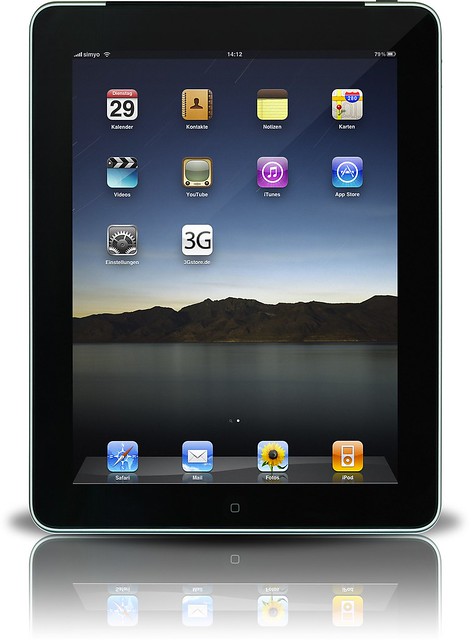I didn't know all that much about Chromebooks until about half way through last year. The
Manaiakalani Cluster in Auckland have been using them for some time, and as I am working with the Kaikohekohe Cluster, who are following a similar pathway in regards to bringing 1:1 devices to the classrooms, I have bought my own device, learnt to use it, and worked with these teachers on how to integrate them effectively into learning and teaching. As a consequence of that I have become more aware of other New Zealand schools introducing them and have been able to point others to relevant information. Here is a little summary for those that are investigating Chromebooks for their school.
So why are Chromebooks becoming increasingly popular with New Zealand schools?
Here in New Zealand, many schools are working hard to provide 21C learning and teaching in their classrooms, and effective use of digital technology (DTs) is a vital component. Currently there is no government funding for devices to my knowledge, so schools many schools are resorting to fund raising, grant applications etc. to purchase technologies. Another pathway schools are pursuing is parent funded devices either via voluntary or compulsory BYOD, something that can put pressure on many families especially in low-decile communities.
Teachers are getting more confident with integrating technology into their classrooms, however, not all are technoholics and happy to tutu with all types of devices in their classrooms, especially with younger students where teachers have to act as techies at times. For that reason some schools have chosen to stick with or to prescribe a certain device. E.g. at one of the schools I taught at we had Windows desktop computers and netbooks, and certainly it was easy to transfer your technical knowledge from the one device to the other as a teacher.
For the schools I work with, iPads and Chromebooks seem to be the two tools schools gravitate to:
iPads are mobile, intuitive, tactile, have great functionality and offer a fantastic range of educational apps.
Chromebooks are light weight, easy to set up and operate under GAFE, require no backing up and automatically complete software updates, they boot up in seconds (compare that to my work HP ProBook4540s booting up in 3min...) - and they are relatively low cost (e.g. see a comparison of different companies on
Priceme, or
Cyclone Computers or
Norrcom; disclaimer: I have no affiliation with either companies, but I know that some schools purchase through them).
With overlays like
Hapara Teacher Dashboard or
Google Classroom (which I yet have to explore more), teachers can easily monitor students' work within GAFE (which has become the platform of choice for many of the schools I am working with). This is independent of the type of device used.
To make devices affordable to purchase for families, some schools are starting to form or join existing trusts which allow parents to finance devices at affordable rates ($3.50-$4 per week for 3 years incl. insurance). At least one of our political parties is promising a scheme to help parents finance devices for students, too, so we should all watch developments with interest.
Is the increasing popularity a good thing?

1:1 devices, used effectively, are part of 21C learning and teaching. I certainly think that the increasing popularity of Chromebooks is a good thing for students Y4+, they are relatively affordable, require little maintenance / updating, light weight, capable of most tasks of a traditional laptop. What makes it superior to those in my opinion is the capability they have through GAFE - cloud storage, straight into a students' account, saving automatically (no more "Miss, I am sure I have saved it"...), with
collaboration and
sharing being the standout features for me.
What do you need to consider if you want to roll out Chromebooks in your school?
Firstly, look at your
school vision for (e-)learning. What do you want to achieve? As part of the
NZC Vision, we are aiming to develop confident, connected, actively involved, and lifelong learners.
Future-oriented Learning and Teaching identifies six key themes: Personalising Learning, Rethinking Learners' and Teachers' roles (ako), New views of Equity and Diversity, Culture of Continuous Learning for Teachers and Leaders, Use of Knowledge to develop Learning Capacity, and New Partnerships and Relationships
Then examine your school's
pedagogy: What does learning look like at your school? What will it look like in the future? What do you and your teachers need to make this happen? An increased number or even 1:1 devices might be one of these. You might want to purchase Chromebooks if you have the funding, or you you might want to ask parents to do so, with or without the help of a trust.
Technical Setup
I have been asked about this several times, and while I was not the one setting it up for Kaikohekohe Cluster schools, I can share my observations:

- Schools need to sign up for GAFE. If you have reliable tech support, you might want to ask them to do this for you, you need to consider if you want to have all staff and students signed up to GAFE on your existing, on a new or on different domains. The domain(s) need to be verified as educational etc.
- Create accounts for students you want to have use the Chromebooks. This happens within the GAFE Admin Console. Here a Superadmin sets up accounts for GAFE administrators, teacher and students, and I recommend strongly that you set up different suborganisations (e.g. teachers and students) to give them access to those GAFE apps you approve for them (as an example, you must not give Google+ access to students under age 13, as trying to access this will automatically suspend their account with Google). You can have a technician do this, but I strongly recommend that someone on staff is closely involved.
- For your Chromebooks, consider the use of the Chromebook Management Console (there is a cost, but I can't remember how much). This is a tool that allows you to set up Chromebooks exactly as you want them, incl. pushing out or deleting apps from devices, putting restrictions on such as adding additional accounts etc. This means all your students will have access to those apps you think they will need; however, there can be a time delay when you discover that an additional app might be useful.
- When the Kaikohekohe schools rolled out their devices in term 1, they decided to go for the 'white glove' service, which means that the devices arrived at school, ready for each individual child to log in and start working, even with the correct wifi password already entered. Well worth the cost, as the children could get stuck in then and there.

The best technical setup won't help unless your teachers know how to integrate these devices into their learning and teaching, so good support and PD around pedagogical and technical issues (how to use GAFE etc.) is absolutely vital. You don't want to end up with $500 pencils in your classrooms!
If I was back in the classroom, I would certainly want to have Chromebooks in my classroom. If you are interested in more information, feel free to contact me :)